Step 1: Click on File
Menu then expand sub menu New Menu and
click on New Project, then a sub
window will be open. Expand left pane and click on other project types then select
Visual Studio Solutions and type the
solution name, follow the naming convention “sln” before project
the project name then a final name
i.e. “slnProjectName”. Follow
the given below image to solution file name.
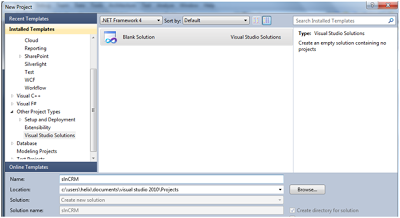 |
| 3 Tier Architecture Step 1 |
Step 2: Now in the same way as we open in step 1 open
File menu then open sub menu new and
click on web option under
Visual C#
menu. More clear view is represented in give below image.
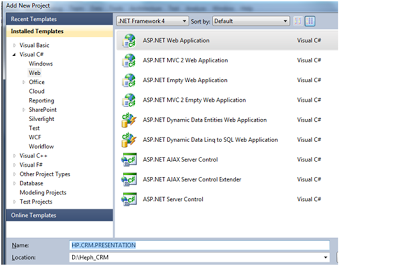 |
| 3 Tier Architecture Step 2 |
Step 3: After adding
Presentation
layer, now add the Data access layer in the same way as we added for
Presentation layer in the step 2. For more clear view as represented in give
below picture.
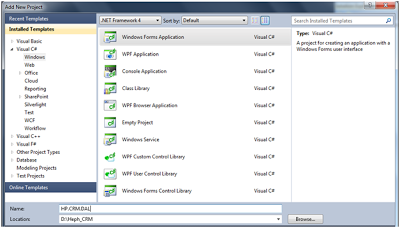 |
| 3 Tier Architecture Step 3 |
Step 4: Now after the
Data
access layer now add
the
Entity layer in the same way as we
added for above Step 2, step 3. Below is given picture to clear the exact view
of data access layer.
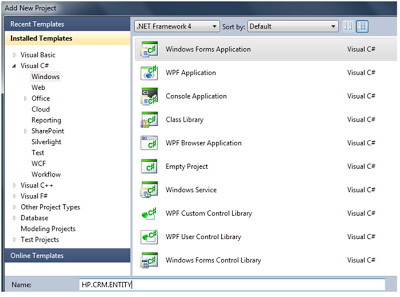 |
| 3 Tier Architecture Step 4 |
Step 5: Now
you can add the all layers to solution file. Below is given picture the way how
to add layers to add to solution file.
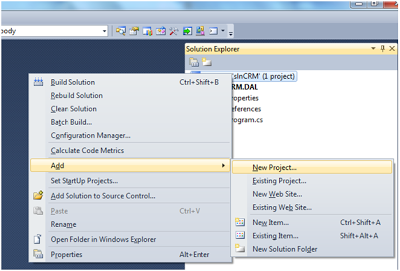 |
| 3 Tier Architecture Step 5 |
Step 6: Now you have added all the projects to solutions
file, below is given picture how is added all the projects to your solution
file.
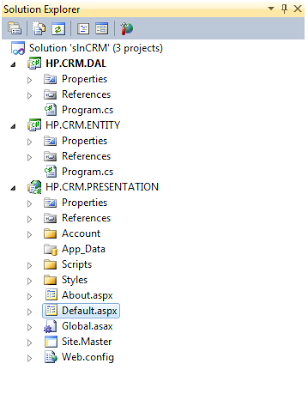 |
| 3 Tier Architecture Step 6 |
Step 7: Now we have to add references to the project to
access other projects, you may mouse right click on presentation layer after
then add reference option. Below is given the picture how to add reference of
entity layer to
presentation layer
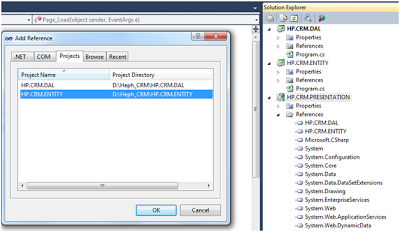 |
| 3 Tier Architecture Step 7 |
Step 8: Now you may
add the reference of DAL, Entity to Presentation and add reference of entity
into Data access Layer.
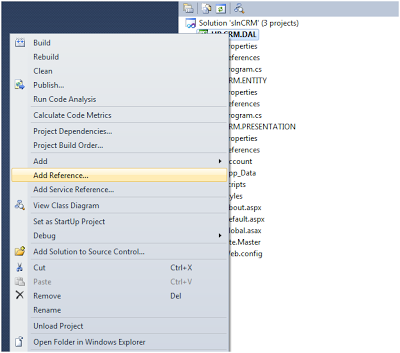 |
| 3 Tier Architecture Step 8 |
Step
9: Now we have added the reference of each project correspondingly. We can have
to select one folder option where all DLL file output will be collected in the
presentation layer Bin folder as
given
below
picture. Set the same setting of Data access and entity layer of output
project.
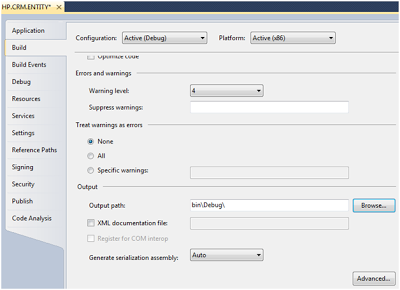 |
| 3 Tier Architecture Step 9 |
Step 10: Now at the final step you may have build all the
projects. Given below image showing the output of all three projects i.e.
Rebuild all: 3 succeeded, 0 failed, 0
skipped
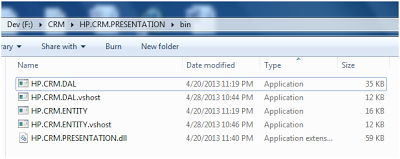 |
| 3 Tier Architecture Step 10 |
Summary
I have introduced one more updated version of
3 Tier Architecture which matches new requirements with few more modifications who run in new environments perfectly.
Hope above will work seamlessly for you and enjoy the development.
Summary
Video:
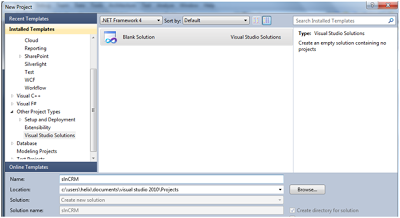
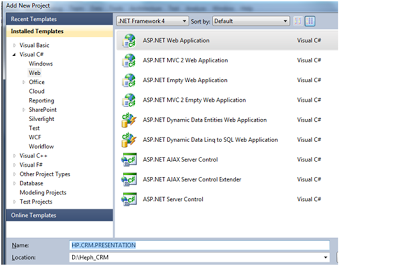
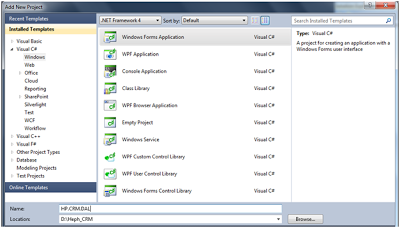
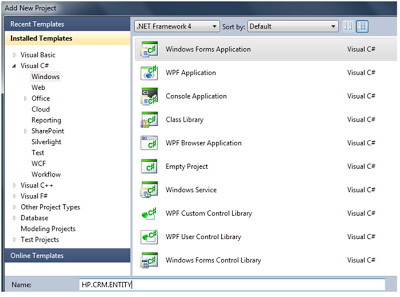
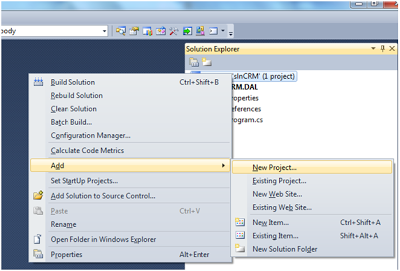
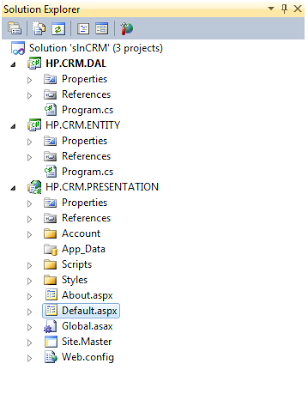
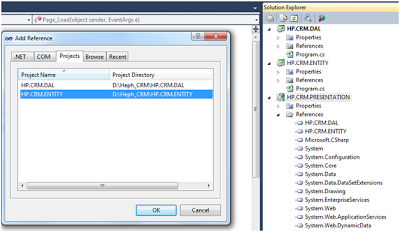
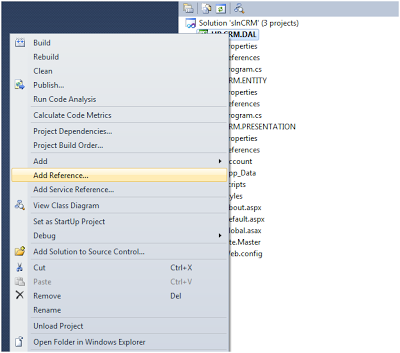
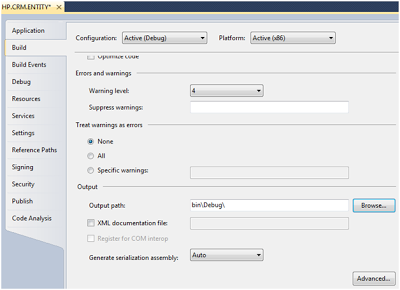
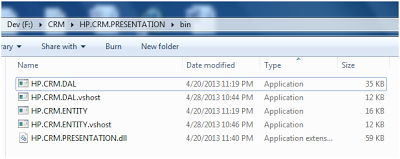


Post A Comment:
0 comments: