Introduction
I have provided below few complete steps to adjust your connection timeout in IIS as following.Step 1: Press Windows & run (Win + R) to open your IIS (Internet Information Services) or you can run from your program files also.
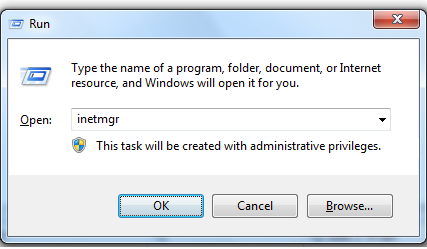
Step 2: Now you can see your IIS explorer, now explore your IIS, now you have listed “Application Pools” and “Sites”.
Step 3: Now mouse right click on particular website where you have to set your website connection timeout as depicted in snapshot.
Step 4: Now you see the properties click on menu “Manage Web Site” and click on sub menu “Advanced Settings”.
Step 5: Now a window will open of “Advanced Settings…”, now explore section “Connection Limits”, and click on “Connection Time-out (seconds)”, now you see in snapshot is 120 seconds, you can set as per your requirements.
Hope above steps would help out guide to setup “Connection Time out In IIS“ issue.




.png)

Post A Comment:
0 comments: