When we are working with outlook emails, as time passes over our outlook size also grows, it is very hard to filter the emails from a long emails bundles. Once we are in huge emails size then our
requirement arise that we can set rules in outlook to specific folders so we can manage the emails in easy way. I have provided below steps how can we set rules in outlook.
Step 1: Open Tools Menu then click on Rules and Alerts.
Step 2: Now you are on Rules and Alerts window, next one you have to click on New Rule.
Step 3: After click on new rule, next will display Rules Wizard, now click on Moves message from someone to a folder.
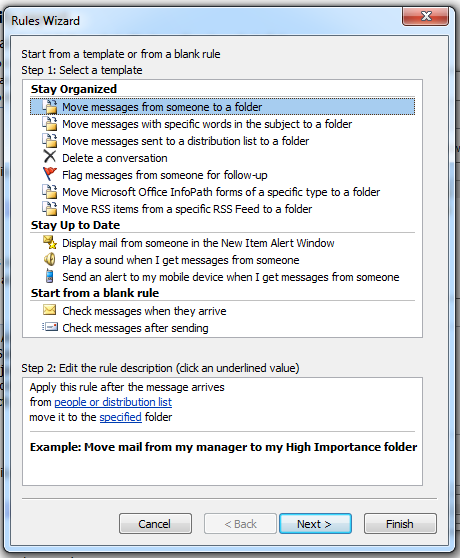
Step 4: Next window will open Create New Folder, and then type your preferred folder name.
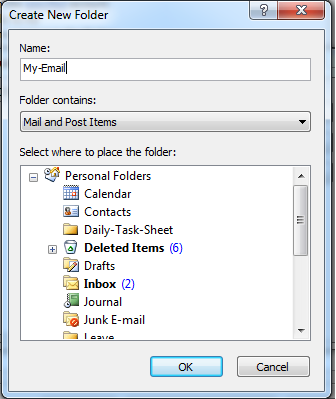
Step 5: Now you have to choose your folder name, where you need to move your specified emails after applying the rule. Click on Next button to follow next step.
Step 6: In Rules Wizard, you have to check box with specific words in the subject, and then click on Next button
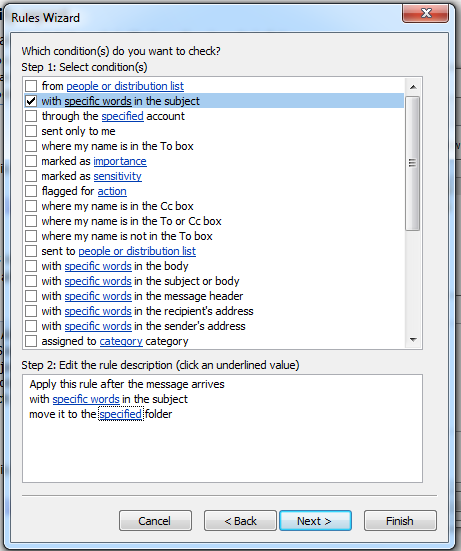
Step 7: Now Search Text window will open you can type specific words or phrases to search for in the subject then click on Add button, now next click on OK button.
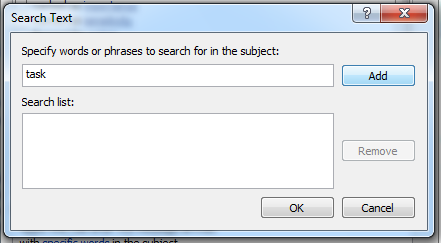
Step 8: Now you have to check option from the long list, here selecting Move it to specified folder.
Step 9: Now you are on next step on Rules Wizard windows where you have to select your exception from the list, and then click on Next button.
Step 10: Now you have to specify your Rules name, now click finally on Finish button.
Step 11: Now My-Email folder will display all emails which are under our Rule.
Above key steps would definitely help you set rules in outlook.
requirement arise that we can set rules in outlook to specific folders so we can manage the emails in easy way. I have provided below steps how can we set rules in outlook.
Step 1: Open Tools Menu then click on Rules and Alerts.
Step 2: Now you are on Rules and Alerts window, next one you have to click on New Rule.
Step 3: After click on new rule, next will display Rules Wizard, now click on Moves message from someone to a folder.
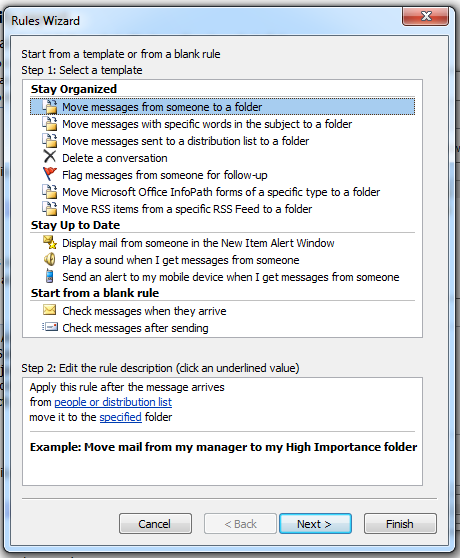
Step 4: Next window will open Create New Folder, and then type your preferred folder name.
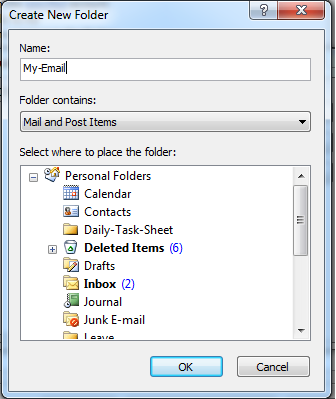
Step 5: Now you have to choose your folder name, where you need to move your specified emails after applying the rule. Click on Next button to follow next step.
Step 6: In Rules Wizard, you have to check box with specific words in the subject, and then click on Next button
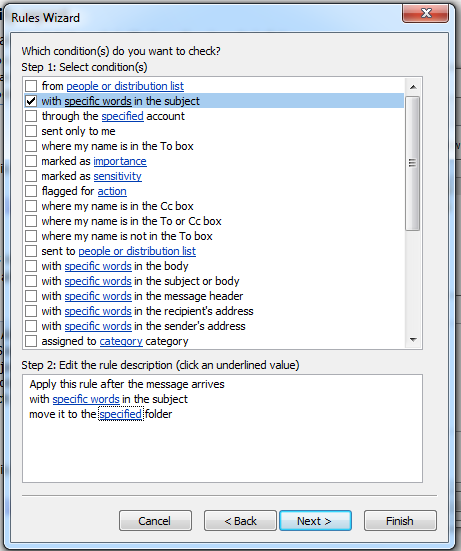
Step 7: Now Search Text window will open you can type specific words or phrases to search for in the subject then click on Add button, now next click on OK button.
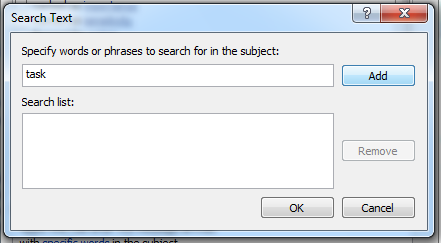
Step 9: Now you are on next step on Rules Wizard windows where you have to select your exception from the list, and then click on Next button.
Step 10: Now you have to specify your Rules name, now click finally on Finish button.
Step 11: Now My-Email folder will display all emails which are under our Rule.
Above key steps would definitely help you set rules in outlook.










Post A Comment:
0 comments: