Introduction
Free Text to Speech software is empowered with rich functionality to read any text format into speech/voice.Free Text to Speech Software Version (1.8.0.0)
Most Popular Supporting Windows Environment
Windows 10
- Windows 10 Home
- Windows 10 Pro
- Windows 10 Enterprise
- Windows 10 Enterprise LTSB
- Windows 10 Education
Windows 8
- Windows 8.1
- Windows 8.1 Pro
- Windows 8.1 Enterprise
- Windows 8
- Windows 8 Pro
- Windows 8 Enterprise
- Windows 8 OEM
Windows 7
- Windows 7 Home Basic
- Windows 7 Home Premium
- Windows 7 Professional
- Windows 7 Enterprise
- Windows 7 Ultimate
- Windows Thin PC
- Windows Vista Home Basic
- Windows Vista Home Premium
- Windows Vista Business
- Windows Vista Enterprise
- Windows Vista Ultimate
Windows XP
Text to Speech/Voice Supporting Languages
- English
- Spanish
- French and other European languages.
System Requirements
This is light weight programming it will keep running at any PC with least prerequisites with taking after segments Processor, RAM, Hard Drive Space, Graphics card, Sound Card, PC Speakers, Display and so forth.Feedback
Your input is essential for me with the goal that continue sending your profitable criticism to include new usefulness in this product. In not so distant future, you will see more usefulness in this product.Dependency
Download Free Microsoft .NET Framework 4.5 if not already installed on your computer.Pros
- It is very lightweight software.
- It consumes very little storage of your computer.
- It is one click software to install on your computer.
Cons
- It covers only Windows Operating system.
Steps to Install Free Text to Speech Software
Step #1: First of all download Setup from given link here and end of the article. Now unzip folder and start setup on click Setup_Speech_TextStep #2: Now you can see progress installing your free text to speech software.
Step #3: Once finished installing process. Finally hit Finish button to complete your installation process.
Step #4: Now check your Windows desktop icon where your fee text to speech software already installed.
Step #5: From very left, click on first icon, a new window will open where you can write or copy/paste text to read from text to voice. Finally click on Read Now button to start reading your text.
Step #6: Next icon will open a new window where you can send your suggestions to make this software more powerful.
Step #7: Last icon will open this software basic information.
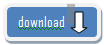









Post A Comment:
0 comments: