Introduction
If you are not willing to pay a monthly fee to expand your Google Drive online
storage service, simply create a new Google Drive account and you will get 15
GB of additional storage space. Now, if you are wondering how to copy Google
Drive files to another account. That's because we offer the easiest method to get the answer to the query “How Google Drive Copy to Another Account”. So,
scroll further to know all the steps to copy files from Google Drive to
another account
How Google Drive Copy to Another Account
Now without further ado, let's see how to copy all G Drive to another account.
In the sections below, we'll show you two manual ways by which you can copy files from one Google Drive account to another.
Method 1. Download and Upload
Downloading and uploading is the simplest process of copying files and folders from your primary G Drive account and finally uploading them to your new account. The step-by-step process is described below.
-
Go to your primary account and find the file or folder you want to copy to
the other account.
-
Collect all the files, put them in a new folder, and name them. The folder is displayed in the directory. Then, users can easily download all the files in a single click.
-
Afterward, download the copied folder. Right-click and then you will be displayed with download options. Google server compresses all files in a
single zip file. Copying Google Drive to another account can take some time to complete, so you should wait patiently.
-
When the download is complete, you can open the file and extract all files
from a single zip file.
- In the next step, you will need to create a different account to keep these files. After the home page opens, click the + icon and solve your query of how does Google Drive copies to another Google Drive account.
Method 2: Through Sharing
This method is also effective and can be used to easily copy files from one Google Drive to another account.
-
Log in to your default account and list the files or folders you want to
copy.
-
Secondly right-click on the desired file or folder and hit the Share
option.
- Enter your account details in the newly opened window.
-
In Share Settings >> Advanced Settings. Make sure the access right "is owner". Click Send.
- Now, once ownership is copied, you can access the files or folders in the secondary account.
The method to copy Google Drive to another account mentioned above is provided by Google and is time-consuming and laborious. A successful migration to copy data from one G drive to another G drive can only be done if you have fewer files. There will always be a higher probability of data loss.
Trusted Solution to Copy Google Drive Files to Another Account
But don't worry! There is an alternative solution, SysTools Google Drive Migration Tool. It is an advanced software designed with unique algorithms that allows you to quickly copy data from one Google Drive to another.
-
The first thing you need to do after downloading the software is to choose a source and destination account.
-
Now, carefully enter information about G Suite as your source platform.
Click the Validate button to grant permission.
-
Now click on the Destination and enter your destination G Suite details carefully. Click Validate to authenticate.
- Fetch the user and click Start Migration.
Conclusion
So, there are two most manual ways to copy files from one Google Drive account to another Google Drive account. And then, there is one guaranteed solution to find the answer to the query Hoe does Google Drive copy to another account. I hope you now know clearly how to copy all your Google
Drive files to another account.




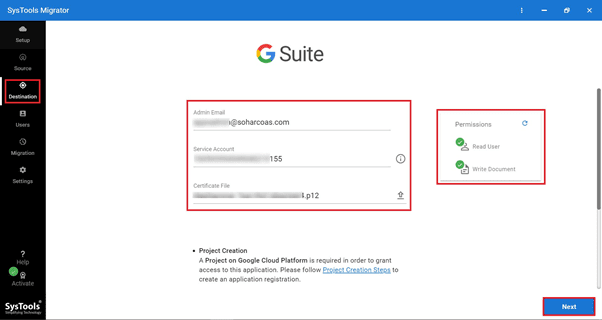


Post A Comment:
0 comments: