Introduction
Many people are currently making videos to share on social media. Be it
tutorial videos, gameplay, or any other type of video, screenshots, or screen
recordings play a crucial role in making the content.
Although there are several applications and methods for recording the screen,
here in this article, you will discover how to Record your PC screen with
RecordCast very easily. But to know how to record, we will first talk about what this program is and its advantages.
What is RecordCast?
As I already mentioned above, for those who want to do live streams, video tutorials, or simply record your PC screen, this application is undoubtedly the easiest option to do so. RecordCast is a web application that allows you to record your screen without problems or complications. It has a straightforward interface that will help you discover and select the tools and options.
The main advantages of RecordCast
Now, let's keep in mind that this app offers many advantages. One is that it allows you to control your PC screen recording easily and without the need for additional programs.
Some computers have trouble making screen recordings due to their performance or features. Instead, this application, called RecordCast, can be used without downloading it, translating into better recording quality, and decreased fps loss.
But you may be wondering, how to use this application to record my screen on my PC from my browser? You will see easily and only 4 steps to use this application and record your PC screen from any browser without any problems.
Steps to use the RecordCast.com
Before explaining these steps, there is one important thing to remember. As it is a browser application, you do not need to download, make any payment to use it, or register with your email. Just enter the page, and you can record your screen now.
After entering the page, the use of this program is quite simple. You should only click the "Start Recording" button and select the options displayed automatically. Among which is the possibility to record in full screen, a
browser tab, or an additional application.
After the recording starts, you can make the video you want, and with the material you select. When finished, just click on the "Stop" button, and the recording will stop automatically.
When the recording is stopped, you just wait for the application to generate a
video of the recording made (this is done in a matter of seconds). At the end of the video generation process, the option "Download" will appear, click on it and start downloading the video in WebM format.
At last, RecordCast also allows you to edit recorded video immediately. If there is an unnecessary part in the recorded video, you can cut it or combine it with other materials to edit the video. It is also possible to add background music to your video or even add various text effects to enhance it.
Video editing is not as good as dedicated software, but some simple editing can be used without any problems, so even people who are unfamiliar with video editing software can easily use it. However, you will need to sign up to export your edited video. It is available to sign up by registering your email address, Google account, or Facebook account.
By following these 4 easy steps, you are able to make an infinite number of
tutorial videos, online game gameplays, or any recording without affecting
your computer's performance.
In conclusion
Take advantage of this screen recording program to make videos of any kind
without spending a dime, without downloading applications or programs that
consume many resources on your PC.
Although RecordCast is the easiest and simplest way to record your browser screen, there are many other excellent and professional online screen recording tools to choose from, such as Loom, RecordScreen.io, etc. We won’t share them here, and continue to organize this article if there is something suitable in the future. If you liked this article, you could leave us your questions or comments respectfully.

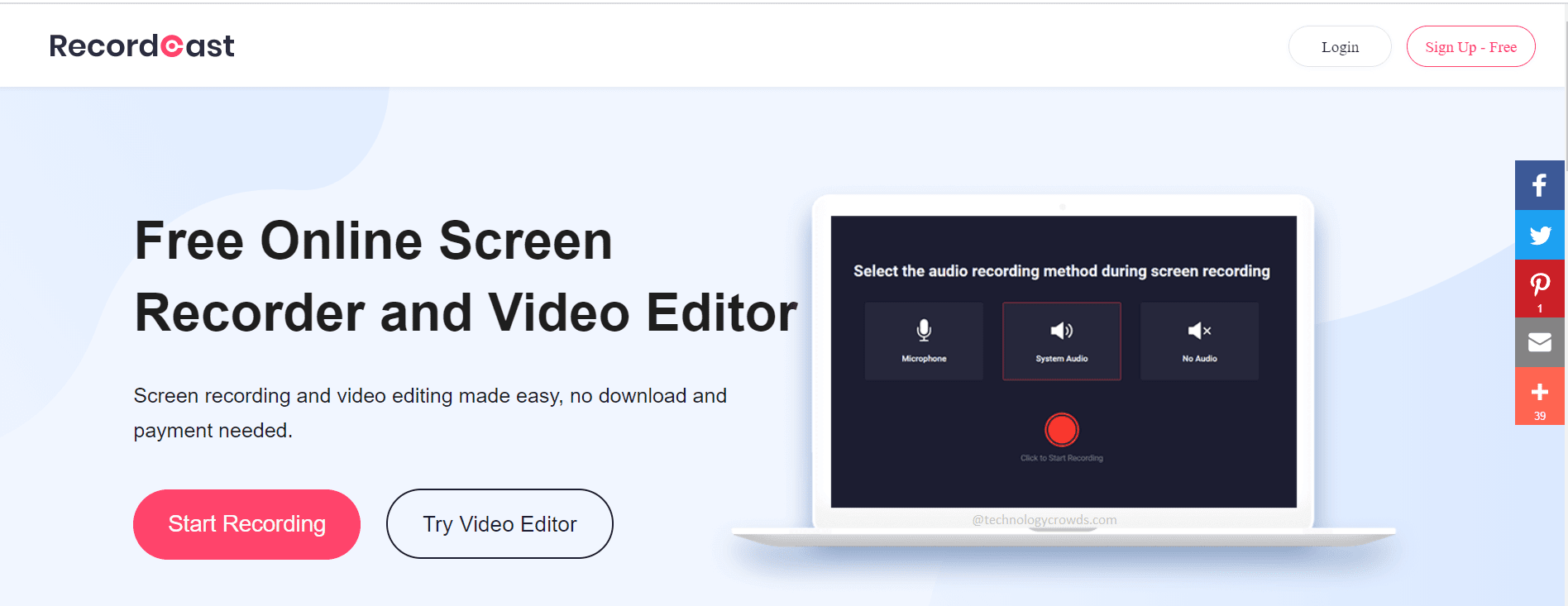
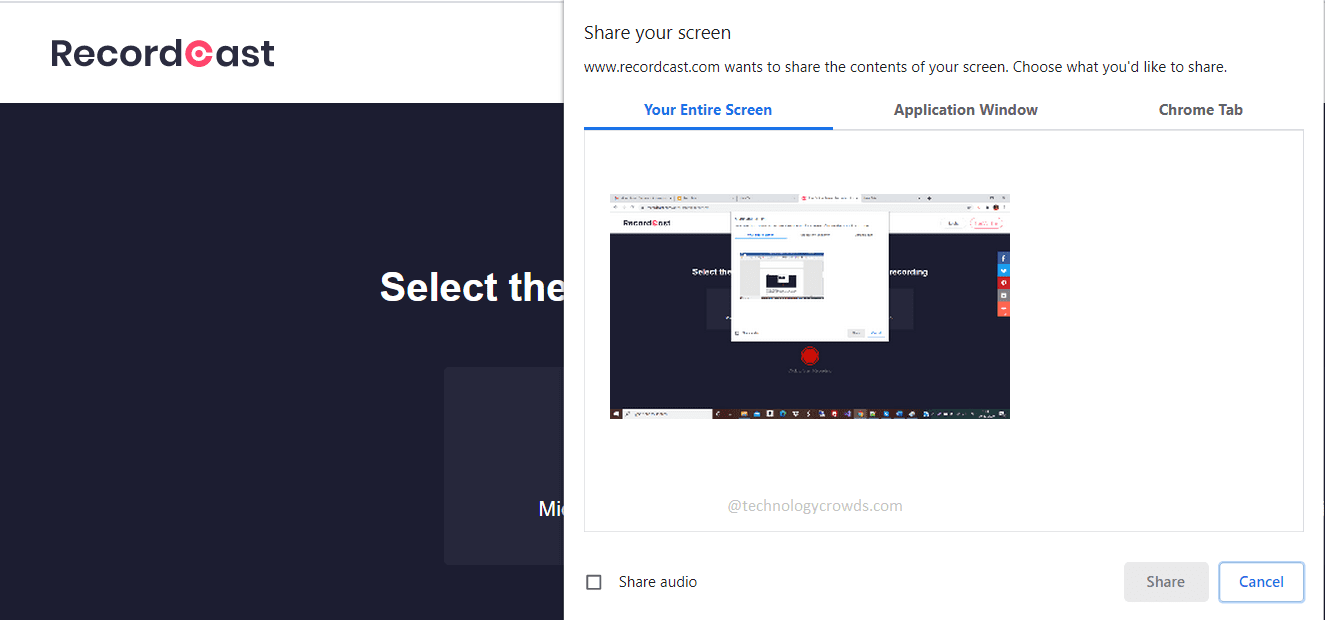


Post A Comment:
0 comments: