How to Archive Emails on AOL? A-Z Methods Explained
Having trouble with space on AOL account? Want to know how to archive emails on AOL?
Well, here we are with the perfect solution for you.
AOL mail is a popularly known cloud-based email platform which offers users a lot of facilities.
It provides a great amount of storage space to its users, yet, you could be facing some issues with it. The data that you receive also contains attachments which could be of large sizes.
And with time, the storage space gets filled up and we don’t realize it.
In such a case, it is best to archive emails in AOL. But, how?
The same is explained in this entire blog. First, the reasons to create an archive other than storage issue:
- Mail outage can lead to a lot of downtime.
- If you are having trouble with signing in, you will not be able to access your emails.
- Important data or your account being hacked.
- In case you are not receiving emails.
- When you are not able to send emails, you may wish that you at least had emails saved on your local device.
To the methods!
How to Archive Emails in AOL? Methods to be Used
First method would be the manual method which can export messages directly from the AOL account. However, it will perform this task for each email one-by-one.
That means you will have to repeat the steps for every mail you want to download locally.
If you do not want to go through the trouble of repeating the steps for each file, you can use the AOL Mail Backup Tool.
With the help of this software, you can overcome the limitation of download data one-by-one by helping you archive emails in AOL in bulk.
Let’s take a look at the manual method and then we will learn how the software
works.
How Can You Perform the Operation Via Manual Method?
Certain drawbacks are there while working with the manual method to export the data. Follow the steps as given below:
-
Login to your AOL mail account to get started.
- Choose the email you want to export and open it.
-
Select the More button to open the menu list from which you have to
choose the Print Message option to learn how to archive emails on
AOL.
-
In the new window that opens, you have to choose the
Save as PDF option, if not already chosen. Hit Save to move further.
-
Pick the destination for the file to be saved at and click on the
Save button to complete the process.
If you want, you can use the View Message Source option as well. You just have to select all the text, copy it and paste it in the Notepad or any other text application.
Barriers of Manual Method to Archive Emails in AOL
- Manual approach doesn’t allow bulk migration which can lead to a lot of time-consumption.
- Due to this, it also becomes a lengthy process.
- Using this method, the files will be converted only to PDF format.
- View Message Source option doesn’t allow saving files in any format other than .html or .htm.
- The files are not saved by the subject name creating confusion while accessing the data.
-
If you save the data in a text application, only then you can convert your
files to EML format.
How to Archive Emails on AOL With the Help of the Software?
The tool can help you overcome the drawbacks that the manual method brings along. It is safe to say that not only those barriers are eliminated, but more features that benefit the users in various aspects.
You have been provided with multiple email formats to choose from while using the tool i.e. PST, MSG, PDF, MBOX, & EML.
These emails can then be exported to their respective email clients if so required like Outlook, Thunderbird, Mac Mail, Eudora, WLM, etc.
Steps to Archive Emails in AOL Using the Tool
-
Enter the credentials for your AOL account in the tool and
Login.
-
Choose the email format and set the location in the
Browse field.
-
Go to the Delete after Download option and hit Yes when
prompted to delete data after exporting it.
-
Select the Apply Filter tab to reach the Date-Filter and set
the dates in there.
-
Complete the process by clicking on the Start button.
Now, the reasons to use the software as described below.
Why Should You Choose the Tool to Learn How to Archive Emails on AOL?
- Offers Date-filter for exporting emails from a certain time-period
- Allows you to download emails from Single & Multiple user accounts
- Remove messages from the mailbox using Delete after Download feature
- Maintain Folder Hierarchy option to keep the folder structure the same
- Provides the option to Save attachments on disk if PDF format is chosen
- Save newly received emails from mailbox using Incremental Backup
- Ability to manage the procedure using Pause & Resume options
Wrap Up
The methods to learn how to archive emails on AOL are explained here in detail. Both the methods, manual and professional, are described with the limitations and benefits brought along with them.
Manual method having some limitations is not the best choice which is why
the software is a recommendation. Choose the solution perfect to fulfill
your requirements.







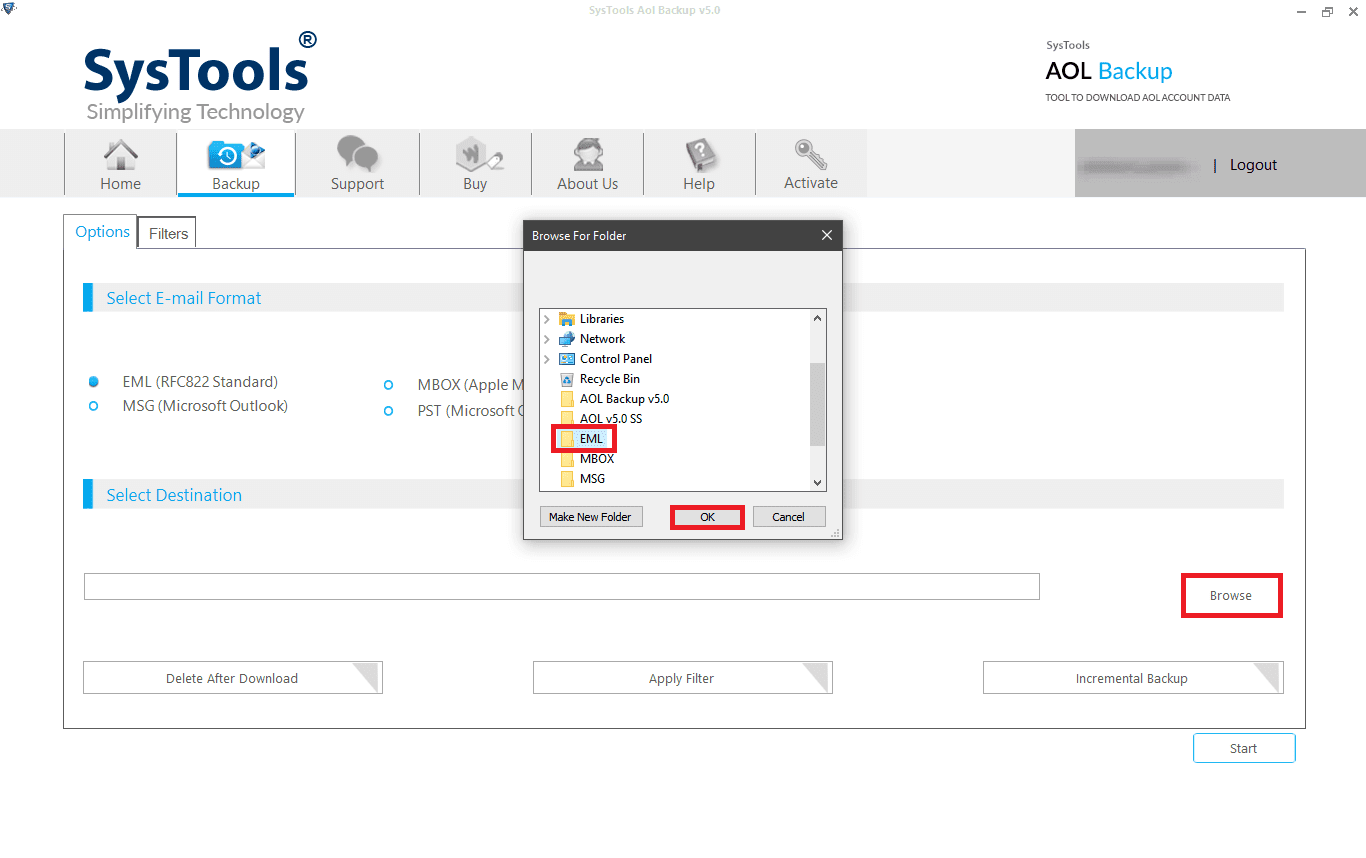




Post A Comment:
0 comments: