What’s MobiKin Doctor for iOS?
MobiKin Doctor for iOS
has been released for some time, and more and more people have known and used
it. This software is a recovery tool for iOS devices, and can recover lost
data from the internal memory of iOS devices and iTunes backup.
What’s more, it supports various data types, including contacts, text
messages, messages attachments, photos, Camera Roll, Safari history, call
logs, notes, and so on. Conveniently, it allows you to preview and select the
files you want to recover on the interface to easily find your target
files.
What Can the Software Do for You?
What can MobiKin Doctor for iOS do for you as a useful recovery program? You
can directly learn about its main features, advantages, and disadvantages in
detail.
Suggested Reading
Key characteristics:
- Recover deleted data from iPhones, iPads, and iPods (iPod touch series). It can scan the whole internal space of your device, and recover deleted contacts and messages with ease.
- Recover lost data from iTunes backups. If you back up data with iTunes, you can choose the Recover from iTunes Backup File tab to get your data back. This feature not only lists and extracts your data from iTunes backup, but also scans out and recovers the lost contacts, SMS, photos and other files from the backup file. Thus, you can probably find some data you lost a long time ago.
- Allow you to preview and transfer almost all iOS data. This software can display diverse data types and detailed files. Your videos, music, books, notes, calendars, Camera Roll, photos, voice memos, Safari, and more are supported. You can preview and select them directly, and transfer what you want to your computer for backup. In this way, you can more handily back up your iOS data than using iTunes.
- No data loss or ad. Maybe you worry that the software will damage the quality of media files. But actually, it can transfer your files with original quality and formats. Furthermore, you won’t see any pop-up ads on the interface.
- Follow read-only mode. No information leakage occurs during the data recovery or transmission, since it can only read your data. Undoubtedly, this MobiKin iOS recovery software is safe, and your privacy is also safe.
Pros:
-
Do well in recovering lost contacts, messages, and messages attachments.
- Support the data recovery from iOS devices and iTunes backups.
-
Swiftly extract your iTunes backup data to your computer without connecting
an iPhone.
-
Work for most generations of iDevices, such as iPhone 13 Pro/13/12 Pro/12/11
Pro/11/XS/X/XR/8/7, iPad Pro, iPad Air, iPad mini, iPod touch 7/6/5/4, etc.
In short, it supports the devices running iOS 5.0 and upper.
-
Automatically find your iTunes backup data from the default location, and
allow you to select backup files from other folders.
-
The select-all feature can help you select the entire file type. At the same
time, the software also enables you to selectively recover and transfer
files.
-
The Search Bar can help you find your target file by typing keywords.
-
Allow you to connect several iOS devices to your computer and fast detect
them.
Cons:
- Cannot recover all kinds of file types from iOS devices.
- Cannot restore iPhone from iCloud backup at present.
- Registration is needed if you want to recover data.
-
Call history and Safari history cannot be restored from iTunes backup on iOS
10 or later.
How Does It Recover Data for iOS?
So, how do you recover data with MobiKin Doctor for iOS? You can follow this
guide.
Relevant Reading
Recover Data from an iOS Devices:
-
Install this iOS recovery software on your computer, and connect your
iDevice to the computer via USB.
-
Select the categories you want, and tap the Start Scan icon.
-
Check the deleted files on the interface, and click Recover to Computer to
save your deleted files.
Recover Data from iTunes Backup:
-
Launch the program, and choose the
Recover from iTunes Backup File option. Then select a backup file and
tap Start Scan.
-
Opt for the desired file types, and hit on the Start Scan icon
again.
-
Preview your deleted and existing files, tick the files you want, and tap
Recover to Computer to save them.
FAQs about MobiKin Doctor for iOS
1. Is MobiKin Doctor for iOS free?
No, this is a paid program. You can install it and use it to detect your iOS
device for free, but you need to register it for recovery.
2. Can it recover all lost files?
Currently, it cannot recover all sorts of lost files from devices/iTunes
backup. Besides, if new data overwrites your deleted files, you will lose your
files permanently. Thus, please stop using the device after you deleted files
by mistake.
Final Words
The review of MobiKin Doctor for iOS is coming to an end. Now you have known more about this software. It can effectively recover deleted text messages, SMS attachments, and contacts, but not other media files. Thus, if you are eager to get back your lost music, movies, pictures, etc., you can only restore them from iTunes backup. Remember, for these file types, there is no way to restore without a backup.




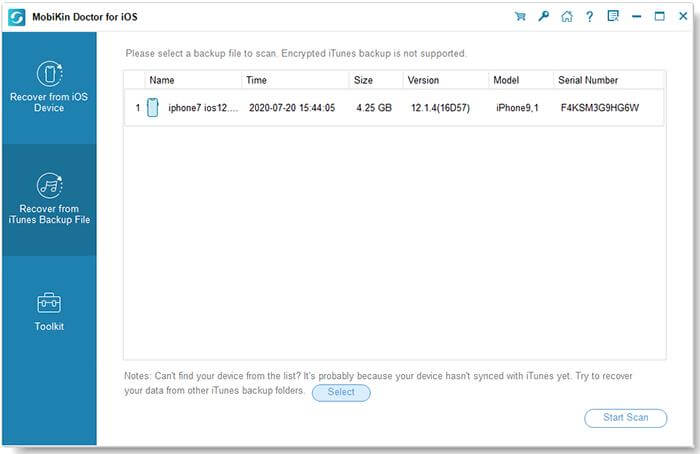
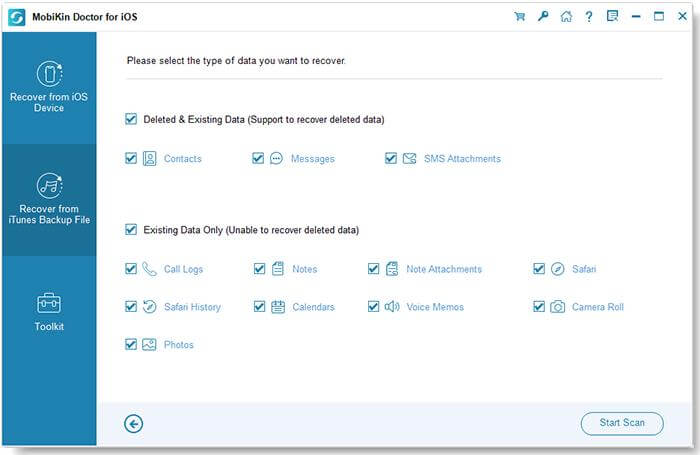


Post A Comment:
0 comments: